Afternoon all,
Ive been playing around with sketchup quite a bit lately. One thing i havent managed to learn is how to pull a component up to fit against another seperate component. For instance ive got a curved frame with a rebate in,im looking to put a centre upright in but cant figure out how to stop it from going through the component thats already there
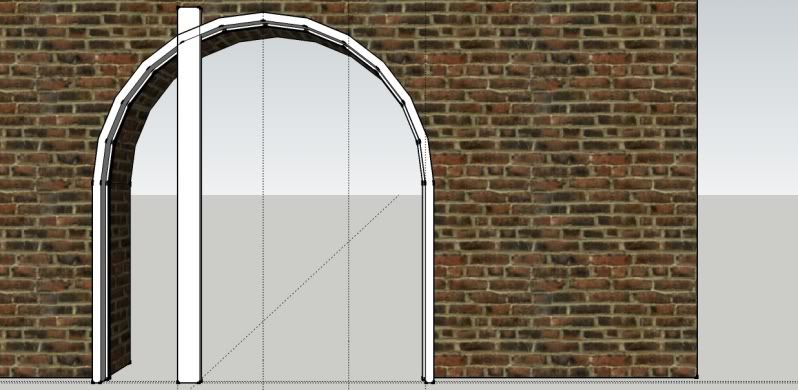
This is ott, but you get the idea. Im just wondering if theres a way to make one component solid so it wont let anything else go through it. I dont need any detail like mortices or anything but would be nice to see it drawn properly. My mate came in with this bright idea and asked if i could draw it out to scale. Telling him my sketchup skills wouldnt stretch to this, he then proceeded to bribe me by cooking the best omlette ive ever had #-o
Somehow i now strangely owe him :lol:
Many thanks
Simon
Ive been playing around with sketchup quite a bit lately. One thing i havent managed to learn is how to pull a component up to fit against another seperate component. For instance ive got a curved frame with a rebate in,im looking to put a centre upright in but cant figure out how to stop it from going through the component thats already there
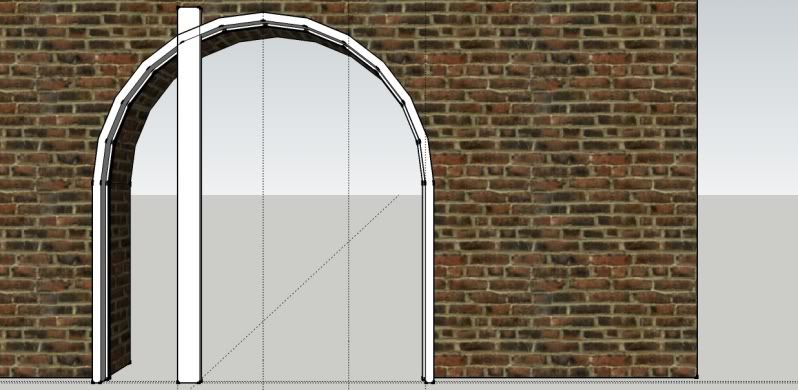
This is ott, but you get the idea. Im just wondering if theres a way to make one component solid so it wont let anything else go through it. I dont need any detail like mortices or anything but would be nice to see it drawn properly. My mate came in with this bright idea and asked if i could draw it out to scale. Telling him my sketchup skills wouldnt stretch to this, he then proceeded to bribe me by cooking the best omlette ive ever had #-o
Somehow i now strangely owe him :lol:
Many thanks
Simon




































