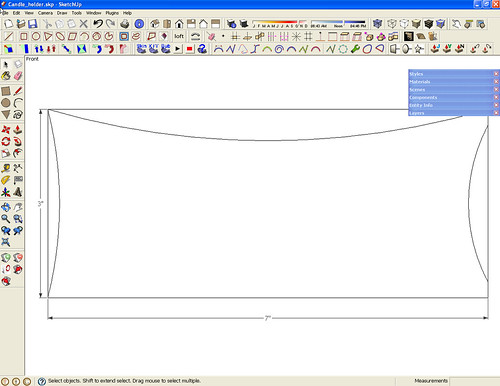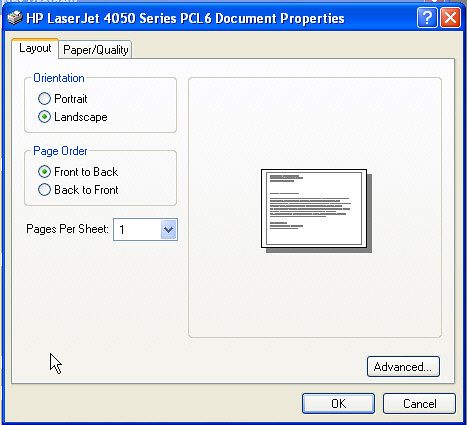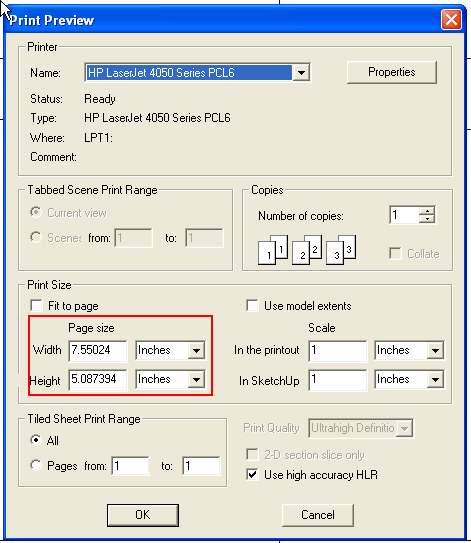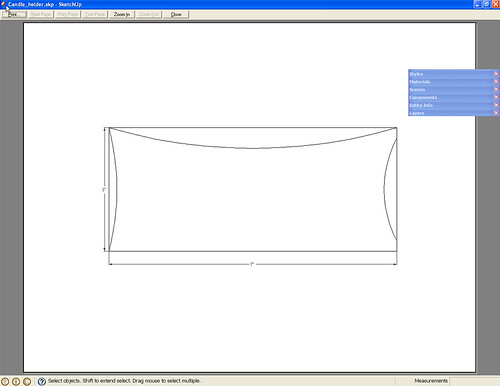planetWayne
Established Member
All,
Just a quick question, is there anything out there that people use to print sketchup either scaled or full size. Not a 3d view either but a face of a component?
The idea being to get an accurate print for tracing to wood etc. Obviously this thing is going to generate multiple pages - that I don't mind (heck if it adds reference lines for alignment of sheets - even better!) as long as its an accurate representation of a component (flat as opposed to 3d)
Does that make sense ?!
Cheers
Wayne.
Just a quick question, is there anything out there that people use to print sketchup either scaled or full size. Not a 3d view either but a face of a component?
The idea being to get an accurate print for tracing to wood etc. Obviously this thing is going to generate multiple pages - that I don't mind (heck if it adds reference lines for alignment of sheets - even better!) as long as its an accurate representation of a component (flat as opposed to 3d)
Does that make sense ?!
Cheers
Wayne.