oddsocks
Established Member
I have a fully licensed version of Optimik from some years ago and have finally worked out how to get the cutlist csv file output from sketchup into the peculiar text file import structure that Optimik requires. Even if you only have the free version of Optimik, it would be quicker to manually populate the text file once you know how. Optimik help does provide the detail of the format but there is no example so (at least for me) took some time to get it right.
This image shows a screenshot of the Optimik text input file, the resulting Optimik parts imported and (bottom right) the 7mm MDF material showing I imported dimensions of a full sheet and a few offcuts.
The large flickr image is here
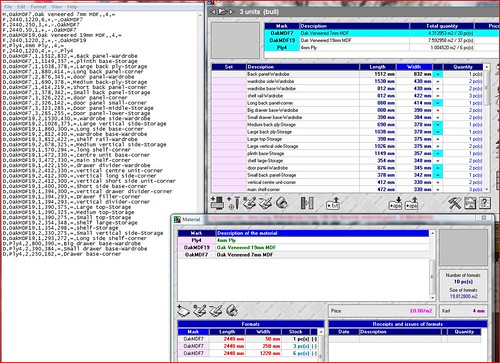 .
.
First to explain the text import format, then how to get to this from the cutlist csv format....
The order shown in the txt file prevents any warning messages during the import, i.e the materials and stock quantities are defined before the parts that need them. If your Optimik already has the materials defined and the identities match exactly to the material descriptions used in your sketchup model then you do not need any M or F records described below, just the D records.
Material Type
Each type has a record line starting with M, the identity (which has to match that used by the parts -see lines starting with D), a more 'english friendly 'free text description and then many optional parameters. These have to be in the order stated in the help file hence if not required there are multiple ,,. In the example I wanted to define the kerf width as 4mm but did not need to define a cut-off minimum which precedes it in the record format, hence the two separators. The final = in the example tells Optimik that this material type has grain direction to be considered (if it hasn't or will be painted set this to X).
Stock
For each material type the stock is then defined using lines starting with F.
Taking the top MDF 7mm example, I have defined 3 sizes with qty of 6,3 and 1. The + means include in the available list when calculating the cutting list, the - means negative stock is permitted.
Parts import
Each part record starts with D. Looking at the example, the order is:
now in optimik click the text import button and it is done.
This may all look complicated, but once the process is understood it takes less than 5 minutes to get the data from Sketchup into Optimik, and avoids typing errors. No doubt it could be almost all scripted to do it automatically, but I'll leave that to someone else to do
If you subsequently change the sketchup model and re-export, it is quicker in Optimik to delete the job and re-add it (this takes 5 seconds) and removes all the parts rather than removing each on individually. Deleting the job does not delete the stock info.
Note that in Optimik each of the record types has many more parameters that can be specified, i just don't need them but the help file details them all.
If anyone wants the example txt file I have used then just PM me.
Hopefully this helps - I have discovered that the forum it a good filing system for me so when I forget all this again i can at least search for it!
This image shows a screenshot of the Optimik text input file, the resulting Optimik parts imported and (bottom right) the 7mm MDF material showing I imported dimensions of a full sheet and a few offcuts.
The large flickr image is here
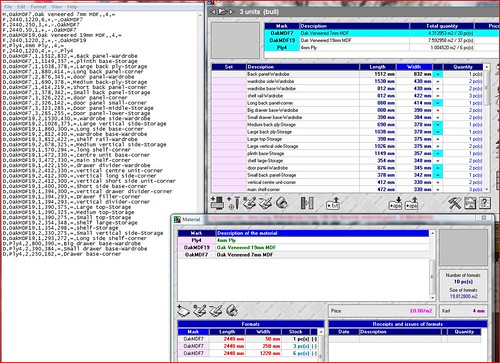
First to explain the text import format, then how to get to this from the cutlist csv format....
The order shown in the txt file prevents any warning messages during the import, i.e the materials and stock quantities are defined before the parts that need them. If your Optimik already has the materials defined and the identities match exactly to the material descriptions used in your sketchup model then you do not need any M or F records described below, just the D records.
Material Type
Each type has a record line starting with M, the identity (which has to match that used by the parts -see lines starting with D), a more 'english friendly 'free text description and then many optional parameters. These have to be in the order stated in the help file hence if not required there are multiple ,,. In the example I wanted to define the kerf width as 4mm but did not need to define a cut-off minimum which precedes it in the record format, hence the two separators. The final = in the example tells Optimik that this material type has grain direction to be considered (if it hasn't or will be painted set this to X).
Stock
For each material type the stock is then defined using lines starting with F.
Taking the top MDF 7mm example, I have defined 3 sizes with qty of 6,3 and 1. The + means include in the available list when calculating the cutting list, the - means negative stock is permitted.
Parts import
Each part record starts with D. Looking at the example, the order is:
material (this is the 'Material', output from cutlist csv and must be an exact match to a material in Optimik via the M/F records ...if not the part is still added but the material detail is shown as ??? and can be edited in optimik later)
qty
length
width
either =(obey grain direction) or X (ignore grain direction)
Description
now in optimik click the text import button and it is done.
This may all look complicated, but once the process is understood it takes less than 5 minutes to get the data from Sketchup into Optimik, and avoids typing errors. No doubt it could be almost all scripted to do it automatically, but I'll leave that to someone else to do
If you subsequently change the sketchup model and re-export, it is quicker in Optimik to delete the job and re-add it (this takes 5 seconds) and removes all the parts rather than removing each on individually. Deleting the job does not delete the stock info.
Note that in Optimik each of the record types has many more parameters that can be specified, i just don't need them but the help file details them all.
If anyone wants the example txt file I have used then just PM me.
Hopefully this helps - I have discovered that the forum it a good filing system for me so when I forget all this again i can at least search for it!




